How to Use the Fill Command in Minecraft Xbox
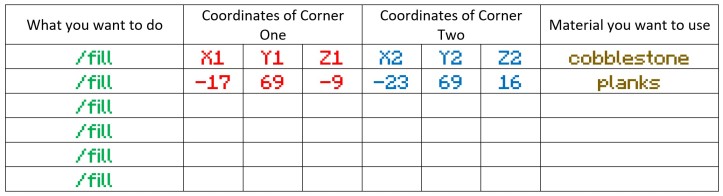
Using Commands to Build in Minecraft: Education Edition – /fill command
Building and preparing worlds for use in a Minecraft based lesson can be a time-consuming task. Luckily, Minecraft: Education Edition has some helpful commands to cut this time down for you. This post isn't intended to be a definitive guide to the command but hopefully will provide you with a few practical pointers to help you develop your use of commands in your building.
/fill basics
The ability to fill an area with a particular block is a very useful thing when preparing a world to use with students. You may want to quickly create a grid filled with "Build Allow" blocks to give students a specific build space or may want to flood an area with water to explore climate change. Placing these blocks by hand can be laborious and tedious. /Commands can be extremely useful.
When using this command, it helps to split it into more manageable chunks. There are other parts to the command that can do some very useful things but let's keep it simple for now.
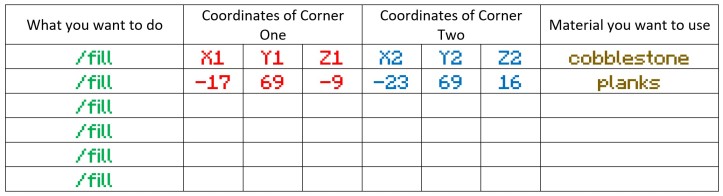
Filling a flat area
The first thing we need are coordinates. A filled map will show you the coordinates of the block of air that your legs are standing in (NOT the block you are standing on!). However, typing the command "/position" into the chat command line to display your current coordinates in the top left of the screen as you move!


Find and note down (as I have done in row 2 of the table) the coordinates of the red wool block. Repeat this for the blue wool.
Type the row into the chat input box in Minecraft: Education Edition and hit Enter
Eg. " /fill 1 3 1 10 3 10 planks ". There must be a space where each column line is for the command to work.
Be careful and be accurate!! There is no "undo"!!
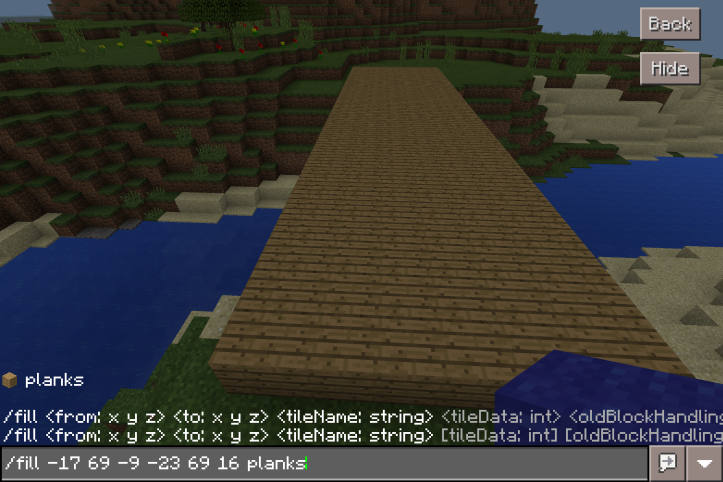

Creating a filled cuboid
The two coordinates for the command can be any two points in space.

Find the coordinates for the second red and blue wool blocks and run another fill command of your own. Choose a different material this time.
As you start to type the block you want, the auto complete will narrow the palette down for you to choose the block from.
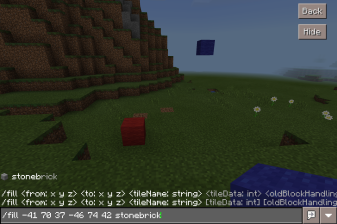

Filling an area relative to the player's position
One very useful substitution to the numbered coordinates is the ~ (tilde) symbol. This represents Minecraft shorthand for "relative to the player".
The position of the block with coordinates ~ ~ ~ is the block of air, water (or lava!) currently occupied by your legs! The block at ~ ~-1 ~ is the one you are standing on (notice that the Y axis coordinate is now specified as being -1 of your relative position).
The block at ~ ~2 ~ is the block above your head!
To see these coordinates in action, try running the commands:
/setblock ~ ~-1 ~ glowstone
/setblock ~ ~2 ~ glowstone
This uses the /setblock command to set one block rather than fill an area so only needs one set of coordinates. It is very useful as it allows us to fill an area without having to find the coordinates of the opposing corners.
Use this command to fill a 5x1x5 cuboid beneath your feet.
/fill ~2 ~-1 ~2 ~-2 ~-1 ~-2 cobblestone
Press the "/" key to open the command line and press the arrow up key to bring in the last command you entered. This way you can quickly repeat a command multiple times without having to type it out fully every time.
See if you can create an arched bridge and a curving road using this command

/fill Applications
- Buildings and walls
- Grids
- Raise flat ground level
- Create void
- Sculpt landscape
There are several variations of the /fill command that can do some pretty useful things like build hollow cuboids and replace one block for another. In my next post we will explore these /fill command variants and explore the ways they can help you create lesson content quickly.
As always, feel free to reach out if you have any questions, queries or feedback regarding this. And please feel free to share your own /fill command experiments. I'd love to see how you take this forward!
How to Use the Fill Command in Minecraft Xbox
Source: https://simonbaddeley64.wordpress.com/2017/05/26/using-basic-fill-commands-in-minecraft-education-edition/